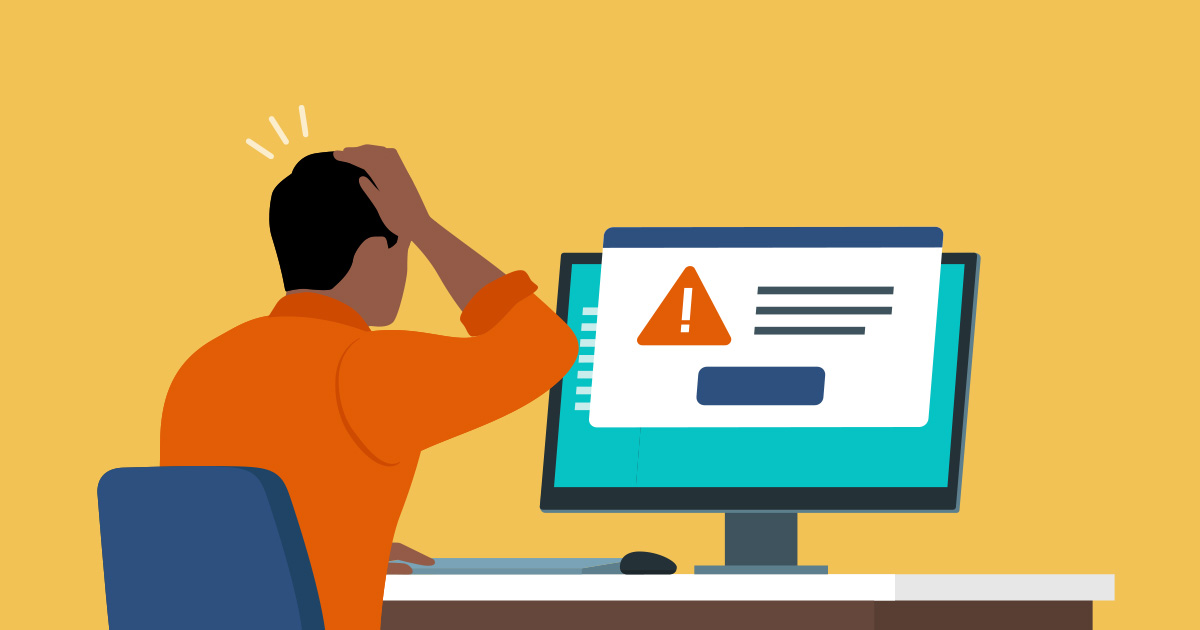The “DNS_PROBE_FINISHED_BAD_CONFIG” error is one that many users encounter when attempting to access a website. While it may appear technical, this issue can often be resolved quickly. In this article, we’ll explore the causes of this error, how to fix it, and preventive measures you can take to avoid it in the future.
1. What is DNS_PROBE_FINISHED_BAD_CONFIG?
The error “DNS_PROBE_FINISHED_BAD_CONFIG” occurs when your browser cannot connect to the internet due to a misconfiguration in the Domain Name System (DNS) settings. Essentially, your browser is unable to resolve the website’s domain name into its corresponding IP address. This makes it impossible to load the requested web page.
While this may sound complex, DNS is the service responsible for translating human-readable website addresses (like www.example.com) into IP addresses that computers use to connect to one another.
2. Understanding DNS and How It Works
DNS, short for Domain Name System, is a vital part of how the internet operates. Every time you enter a URL into your browser, DNS servers match that domain name to its IP address, allowing you to access the website. It’s like a phonebook for the internet.
When there’s a problem with DNS, your browser can’t locate the correct IP address, leading to errors such as DNS_PROBE_FINISHED_BAD_CONFIG.
3. Common Causes of DNS_PROBE_FINISHED_BAD_CONFIG
Several factors can lead to this error, and knowing the root cause helps in resolving it quickly. Here are some common causes:
- Incorrect DNS configuration: Your system’s DNS settings may be configured incorrectly, leading to connection issues.
- Router issues: Temporary glitches or misconfigurations in your router can trigger DNS errors.
- Network problems: Problems with your ISP’s network or overall internet connectivity can cause DNS resolution errors.
- Antivirus or firewall interference: In some cases, your security software can block DNS access, leading to errors.
- Corrupted DNS cache: A corrupted DNS cache can prevent your system from accessing certain websites.
4. How to Fix DNS_PROBE_FINISHED_BAD_CONFIG Error
Fortunately, several methods can help you resolve this issue. Below are detailed steps for fixing the DNS_PROBE_FINISHED_BAD_CONFIG error:
4.1 Restart Your Router or Modem
Often, a simple restart of your router or modem can resolve network-related issues. Unplug the power cable from your router, wait for about 10 seconds, and plug it back in. Wait for the router to restart completely and check if the error persists.
4.2 Clear DNS Cache
A corrupted DNS cache can sometimes be the culprit behind the DNS_PROBE_FINISHED_BAD_CONFIG error. Clearing the DNS cache ensures that your system fetches fresh DNS data.
To clear DNS cache on Windows:
- Press
Win + Rand typecmd. - In the Command Prompt window, type the following command and press Enter:
- You should see a confirmation message: “Successfully flushed the DNS Resolver Cache.”
- Try accessing the website again.
4.3 Change DNS Settings
Sometimes, changing the DNS servers can solve the issue. Google’s DNS or Cloudflare’s DNS are reliable alternatives.
To change DNS settings on Windows:
- Go to Control Panel > Network and Sharing Center.
- Click on Change adapter settings on the left-hand side.
- Right-click your network connection and select Properties.
- Select Internet Protocol Version 4 (TCP/IPv4) and click Properties.
- Select Use the following DNS server addresses and enter:
- Preferred DNS server:
8.8.8.8(Google’s DNS) - Alternate DNS server:
8.8.4.4
- Preferred DNS server:
- Click OK to save changes.
4.4 Disable Firewall or Antivirus Temporarily
Sometimes, overactive firewall or antivirus settings may block DNS connections. Try temporarily disabling your firewall or antivirus to check if they are causing the problem.
- Disable Firewall: Go to Control Panel > System and Security > Windows Defender Firewall and turn it off temporarily.
- Disable Antivirus: Open your antivirus software and look for an option to turn off protection temporarily. Make sure to turn it back on after testing.
4.5 Reset TCP/IP and Renew IP Address
Resetting your TCP/IP settings and renewing your IP address can also resolve the DNS_PROBE_FINISHED_BAD_CONFIG error.
To reset TCP/IP and renew the IP address:
- Open Command Prompt as an administrator.
- Type the following commands one by one and press Enter after each:
- Restart your computer and check if the issue is resolved.
5. Preventive Measures to Avoid DNS_PROBE_FINISHED_BAD_CONFIG
Here are a few preventive measures to avoid encountering the DNS_PROBE_FINISHED_BAD_CONFIG error in the future:
- Keep router firmware updated: Regularly check for firmware updates for your router and apply them as necessary. Updated firmware can fix bugs and improve connectivity.
- Regularly clear DNS cache: Clear your DNS cache from time to time to ensure no corrupted data is causing issues.
- Use reliable DNS servers: Consider using trusted DNS services like Google’s or Cloudflare’s to avoid DNS issues.
- Monitor your firewall and antivirus settings: Ensure that your firewall or antivirus software isn’t blocking necessary DNS access.
- Reboot your router periodically: Restarting your router every once in a while can prevent connection issues.
6. Conclusion
The DNS_PROBE_FINISHED_BAD_CONFIG error may seem frustrating, but with the right troubleshooting steps, it can be quickly resolved. By following the steps outlined above, you can fix the problem and prevent it from recurring in the future. Whether it’s restarting your router, clearing the DNS cache, or adjusting DNS settings, there are multiple ways to get your internet connection back on track.
Understanding the nature of DNS and how it works also helps you prevent similar issues from happening again. Regular maintenance, like keeping your DNS settings updated and clearing cache, will keep your browsing smooth and error-free.
With these insights and solutions, you can confidently tackle the DNS_PROBE_FINISHED_BAD_CONFIG error and keep your online experience running smoothly.